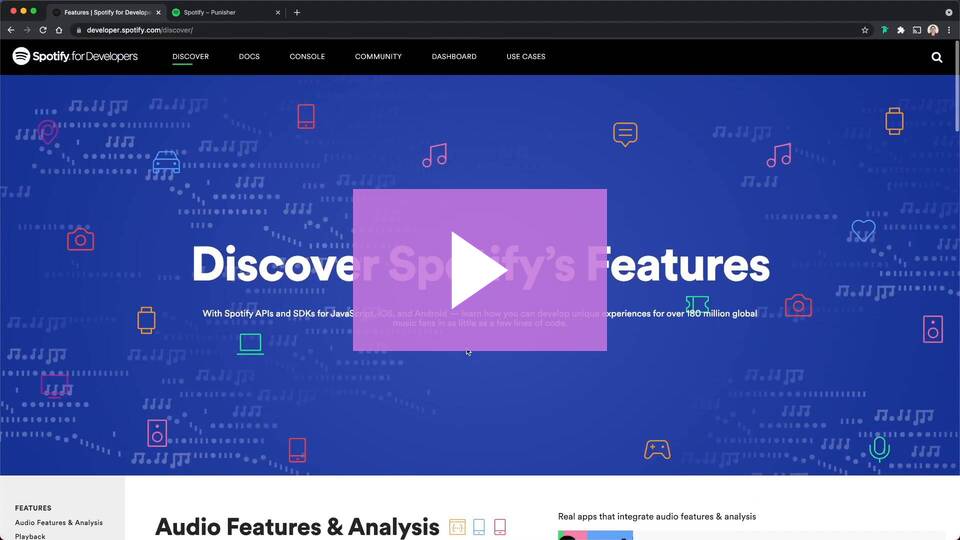Frequently asked questions
You can learn how to create a Spotify app from this link
Please also replace Redirect URL with http://localhost:8888/callback for the authorization to work with S.M.D
Click on the video below to learn more on how to create a Spotify App (i.e A Client Id and A Client Secret)Please Note: The Spotify app created on your dashboard is private to you, we have no access to it
S.M.D fetches data from spotify, hence the need to register a Spotify app in which S.M.D would use. S.M.D is an
open-source application, so you actually need to create your own keys.
You can register an app here
No, it's not, at least for now! It was added there in-case something changes and breaks the app, hence needing an API-Key
After providing the extra data required after installing the S.M.D, it reloads and displays the main page. Close to the top-right corner, you'll find a search input, input the search parameter and then click the search icon
Because S.M.D is still in it's development phase, we are providing a first look on what to expect in the application. Before S.M.D reaches a stable release, we will continue to test the software and build the thing you love. For now, there are some bugs we know of and we are currently fixing, for now, you'll have to bear with us and use the available workarounds`. Below are a list of Known Bugs and Workarounds:
Bug #1: Cannot pause, cancel or delete pending downloads
Detailed Description
Users are unable to pause, cancel or delete pending downloads in the "Downloading" section.
Steps to Reproduce:
- Finish authentication with Spotify
- Navigate to the main screen
- Perform download using any of the normal methods; Search and Paste URL
- Navigate to the "Downloading tab"
- Click on the pause, cancel or delete icons
Expected Behavior
Cancel, Pause or Delete pending download.
Actual Behavior
No action performed or no response to button click.
Workaround
No workaround to this bug.
Status: In progress.
Bug #2: Cannot pause or delete all pending downloads
Detailed Description
Users are unable to pause or delete all pending downloads in the "Downloading" section
Steps to Reproduce:
- Finish authentication with Spotify
- Navigate to the main screen
- Perform download using any of the normal methods; Search and Paste URL and select multiple tracks to download
- Navigate to the "Downloading tab"
- Click on the pause or delete all icon at the top of the window, above the "Downloading" or "Downloaded" tabs
Expected Behavior
Cancel or Pause all pending download
Actual Behavior
No action or shows an error dialog
Workaround
No workaround
Status: In progress
Bug #3: On first time download, downloading more than one track is impossible
Detailed Description
Users are unable to download more than one track at once on first time downloads. On first time download, a dialog is displayed, indicating that some binaries are downloading in the background.
Steps to Reproduce:
- Finish authentication with Spotify
- Navigate to the main screen
- Immediately after, perform download using any of the normal methods; Search and Paste URL, and select multiple tracks to download
Expected Behavior
After downloading the binaries, download only two tracks at a time, re-scheduling the rest for later.
Actual Behavior
One tracks gets downloaded and the rest never gets downloaded. Sometimes, two downloads, leaving the rest behind
Workaround
User should download only one track immediately after installing the application, to process downloading binaries correctly, before then proceeding to download multiple tracks.
Status: In progress
Bug #4: Cannot download more than 2 tracks at once
Detailed Description
Users are unable to download more than 2 tracks simultaneously after binaries have been downloaded. Users should consider downloading not more than 2 tracks at once.
Steps to Reproduce:
- Finish authentication with Spotify
- Navigate to the main screen
- Perform download using any of the normal methods; Search and Paste URL, and select more than 2 tracks to download
Expected Behavior
After downloading the binaries, download only two tracks at a time, re-scheduling the rest for later.
Actual Behavior
Multiple unexpected behaviors occur. In one scenario, only two tracks are downloaded and the rest are left behind.
Workaround
User should download only one track immediately after installing the application, to process downloading binaries correctly, before then proceeding to download at most w tracks only, simultaneously.
Status: In progress
Bug #5: Pending downloads remains in pending state, even after exiting application
Detailed Description
When user exits the application, the pending downloads are never cleared, because that scenario has not been handled yet. So when user returns to the app, the downloads are still in pending state.
Steps to Reproduce:
- Finish authentication with Spotify
- Navigate to the main screen
- Perform download using any of the normal methods; Search and Paste URL.
- Exit application while downloads are pending and return to the application.
Expected Behavior
Confirm if user wants to exit application and remove all pending downloads and maybe provide a way to still download that same track again without searching for that same track.
Actual Behavior
Pending downloads remain in an indeterminate state.
Workaround
Wait for all pending downloads to complete.
Status: In progress
Note: We recommend using the provided workaround until this issue is resolved in an upcoming release.